Body
Directions
If you would like to start an instant meeting for screen share (no video) or an audio-only meeting, you can do so by selecting the "Start with no video" at the Home tab.
After selecting "Start without Video" your meeting will start.
- Audio Conference: Meet with no video or content sharing(audio only).
- Share Screen: Share content with audio only(video is off)
- Invite Others: Send invitations for others to join your meeting.
Note: Video is not automatically turned on during a screen share meeting. You will need to "Start" your video/camera during the meeting.
Select a window, desktop or iPad/iPhone:
Once you click on share screen, you will be prompted to select the desktop, a specific window or an iPhone/iPad app to share.
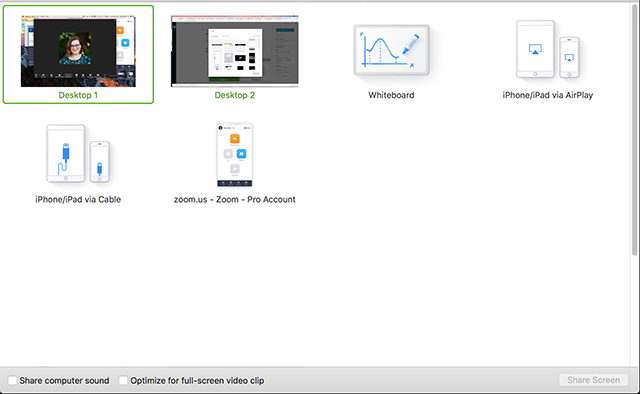
Additional Support
Open an IT Helpdesk request ticket.
Send an email to ITHelp@utc.edu.
Contact the IT Help Desk at 423-425-4000 or visit our IT Chat Portal.
Return to top of page