Please make note of any signatures, mailbox rules, or contact lists that you have created in the Outlook desktop application. Below are instructions on how to locate your signatures, mailbox rules, and contacts.
SIGNATURES
-
Click File > Options > Mail > Signatures.
-
Click any of the signature(s) you have created and want to use after the migration has taken place.
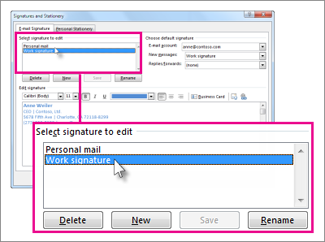
MAILBOX RULES
-
Select File > Manage Rules & Alerts to open the Rules and Alerts dialog box.
-
On the Email Rules tab, select New Rule.
-
Make a note of any rules you want to use after the migration has taken place.
-
You will need to set-up those rules after the migration has taken place.
CONTACT LISTS
-
To view your contacts In Outlook, choose People at the bottom of the screen.
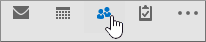
-
By default, you will see your personal contacts. To view other address books, in the Find group of the ribbon, choose Address Book.
-
Use the drop-down list under Address Book to see all of the different address books and contacts lists in your organization.
-
Make a note of any contacts or address books you want to use after the migration has taken place.
-
For steps on how to export your contacts out of Outlook, click here.