Jump to...
Directions (on device)
On the PS5 Device:
-
On the home menu, select the Gear Icon in the upper right corner.
-
Select 'Network'
-
Select 'Settings'
-
Select 'Set Up Internet Connection'
-
Select 'UTC'
Directions (on another device - computer/phone)
-
On another device connected to the UTC network, open your preferred web browser to: https://portal.utc.edu/registration/
-
Select 'Students, faculty, staff, or affiliates with a UTC ID'
-
Sign in with your UTC ID and Password
-
Select 'Game Console'
-
Under the 'Wireless MAC address' field, enter the console's "Wifi" MAC address
-
Under the 'Wired MAC address' field, enter the console's "LAN cable" MAC address
-
Select 'PS5' from the dropdown box
-
Press 'Submit'
Troubleshooting
“I do not know my MAC Address”
- Open 'Settings' (Gear icon in the upper right corner of the Home screen)
- Select ‘System’
- Select 'Console Information'
- Your MAC addresses should be displayed here.
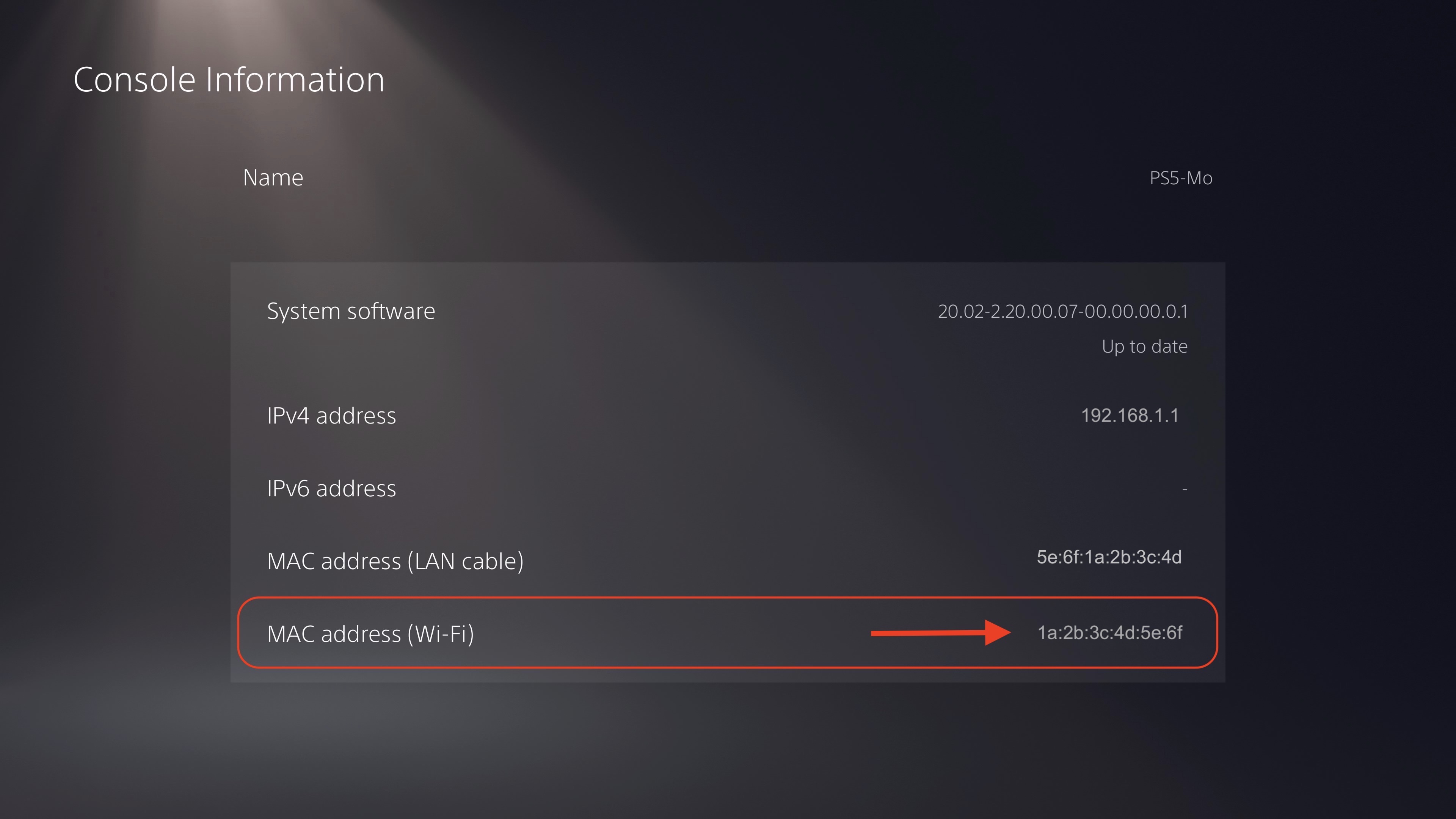
Additional Support
Open an IT Helpdesk request ticket.
Send an email to ITHelp@utc.edu.
Contact the IT Help Desk at 423-425-4000 or visit our IT Chat Portal.
Return to top of page